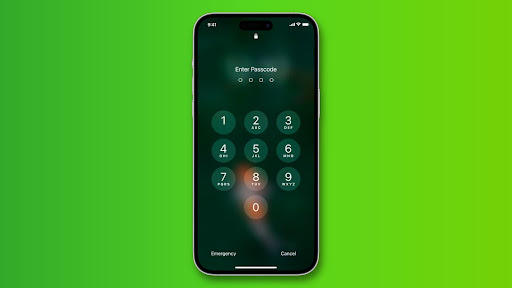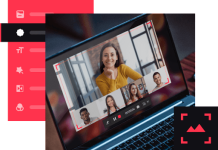Our smartphones, which act as our constant companions and contain a lot of personal information, have unquestionably become an essential part of our everyday lives. The hassle of forgetting an iPhone passcode may, however, occasionally be rather annoying. While it is important to put our devices’ security first, there may be times when it is urgently necessary to unlock an iPhone without a passcode.
We will examine a number of techniques that may be used to effectively unlock an iPhone without a passcode in this blog post. By exploring these different approaches, users can equip themselves with valuable knowledge and effective techniques to regain access to their cherished iPhones. For this reason, reading this blog post will be helpful for you if you’re trying to figure out how to unlock an iPhone without a passcode. Continue reading to learn more.
Source: https://www.idownloadblog.com/2017/12/12/how-to-change-iphone-ipad-passcode-4-digits/
Table of Contents
Learn How to Unlock An iPhone Without a Passcode in 5 Methods
Method 1: Utilizing Siri’s Potential
One of the most common methods to bypass an iPhone’s passcode is by leveraging Siri’s capabilities. Follow these steps:
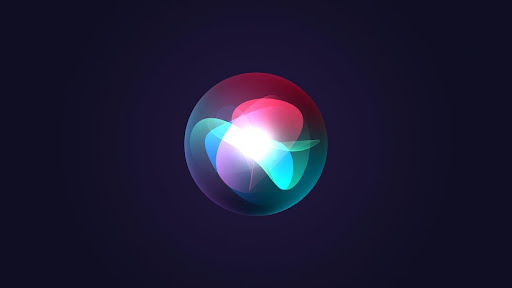
Source: https://appleinsider.com/inside/siri/tips/understanding-hey-siri—-how-to-use-it-commands-and-more
YouTube: N/A
1) Activate Siri by pressing and holding the Home button or saying, “Hey Siri” (if enabled).
2) Ask Siri to display the time by saying, “Hey Siri, what time is it?”
3) Tap on the clock icon that appears on the screen.
4) This will take you to the World Clock interface. From there, you can access the alarm function.
5) Tap on the “+” sign to add a new alarm.
6) In the “Choose a Sound” menu, select the “Buy More Tones” option.
7) This will launch the App Store.
8) Open the App Store search bar, type any random word, and tap “Search.”
By following these steps, you will be able to access the App Store without entering a passcode, allowing basic functionalities to be accessible.
Method 2: Utilizing Find My iPhone
Another method for those wondering how to unlock an iPhone without a passcode is by utilizing the “Find My iPhone” feature. Please note that this method requires enabling the feature beforehand and having access to another Apple device or a computer. Follow these steps:
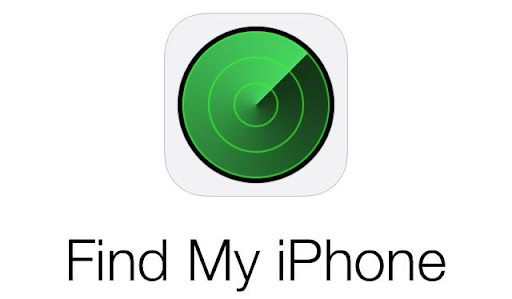
Source: https://check-imei.net/blog/364/Find-my-iPhone-blockade-What-is-it–How-does-it-work
YouTube: N/A
1) On another Apple device or a computer, access the iCloud website (icloud.com) and sign in to the same Apple ID as the locked iPhone.
2) From the iCloud website’s home screen, click on “Find iPhone.”
3) This will bring up a map interface with a list of devices associated with the Apple ID. Select the locked iPhone.
4) Click on “Erase iPhone” to erase all the data on the device.
5) Once the erasing process is complete, follow the on-screen instructions to set up your iPhone again. This time, you will not be asked for a passcode.
Method 3: Utilizing iTunes
If you have previously synced your iPhone with iTunes on a computer, you can utilize this method to unlock your device. Follow these steps:
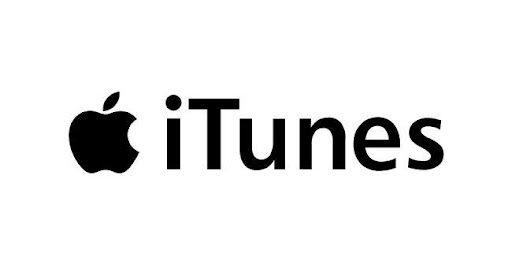
Source: https://www.yourtechstory.com/2019/06/03/apple-replace-itunes-new-music-tv-podcast-apps/
YouTube: https://www.youtube.com/shorts/nKsREV5VwoU?feature=share
1) Connect your iPhone to the computer using the USB cable and launch iTunes (if it doesn’t open automatically).
2) Select your device from the device list in iTunes.
3) Click on the “Summary” tab and then click on “Restore iPhone.”
4) Follow the on-screen prompts to restore your iPhone to its factory settings and set it up as a new device.
5) Once the process is complete, your iPhone will be unlocked without a passcode.
Method 4: Utilizing Recovery Mode
Recovery Mode is an alternative method to unlock an iPhone if you don’t have access to a computer with iTunes. Please note that this method erases all data on your iPhone. Follow these steps:
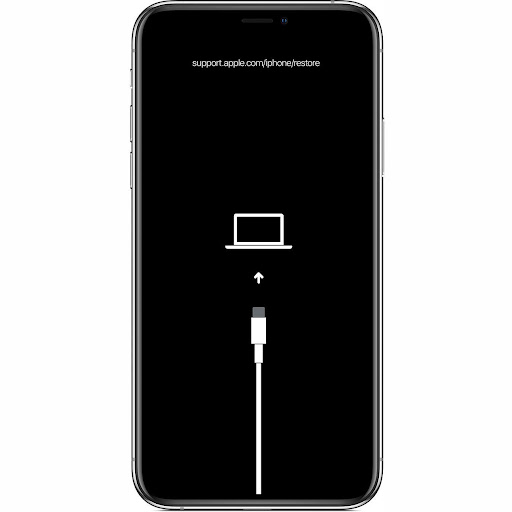
Source: https://www.lifewire.com/get-into-and-out-of-recovery-mode-2000261
YouTube: https://youtu.be/448ViafKNiA
1) Turn off your iPhone by pressing and holding the Side (or Top) button until the sliders appear, then drag the slider to power off.
2) While holding the Side (or Top) button, connect your iPhone to a computer using a USB cable.
3) Continue holding the Side (or Top) button until you see the recovery mode screen (iTunes logo with a USB cable).
4) Launch iTunes on your computer. You should see a message stating that there is a problem with the connected iPhone that requires updating or restoring.
5) Follow the prompts in iTunes to restore your iPhone, which will erase all data and set it up as a new device.
6) After the process is complete, you can set up your iPhone without a passcode.
Method 5: Seeking Apple Support
It is strongly advised to contact Apple Support for qualified assistance if you have tried every other method of unlocking your iPhone and are stuck in a difficult scenario. Their team of professionals is well-equipped to help you through this difficult situation since they are equipped with a plethora of information and experience.
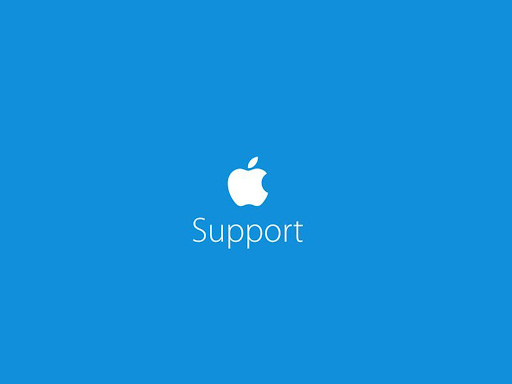
Source: https://www.macrumors.com/2017/11/28/apple-launches-apple-support-youtube-channel/
YouTube: N/A
You may easily select one of their accessible communication channels, such as phone, chat, or email, to get in touch with Apple Support. It’s crucial to kindly and clearly explain your specific situation to them when you get in touch with them, giving them as much relevant information as you can.
In order to protect the security of your device, you should also be prepared to show evidence of ownership if necessary. You may safely rely on Apple Support to provide suitable solutions suited to your case by adhering to their advice and fully collaborating with any required actions. Your ability to successfully unlock your iPhone will be ensured by their dedication to providing excellent customer service and problem-solving skills. Remember that Apple Support is there to offer professional advice and assistance, so don’t be afraid to get in touch with them if everything else fails.
Conclusion
Hope you understand how to unlock an iPhone without a passcode. Setting a passcode on our iPhones is always recommended to ensure the security of our personal information. However, there may be situations where unlocking an iPhone without a passcode becomes a necessary endeavour. This blog post aims to provide readers with a comprehensive overview of five different methods that can be employed to achieve this objective. It is important to note that these methods should be used responsibly, ensuring that the individual attempting to unlock the device has the legal authority to do so. By following the suggestions outlined in this post, users can gain access to their iPhones without a passcode, thus enabling them to address any urgent matters or retrieve important data.
FAQs
1) Can I unlock my iPhone without a passcode if I have forgotten it?
Yes, you can still unlock your iPhone without a passcode by using software like iTunes, or Find My iPhone. These options allow you to reset your device and regain access.
2) Is it possible to unlock an iPhone without a passcode if Touch ID or Face ID fails?
Yes, if Touch ID or Face ID fails, you can still unlock your iPhone by entering your Apple ID and password. This method is known as the “recovery mode” and requires a computer with iTunes installed.
3) Can I unlock my iPhone without a passcode if it is disabled due to multiple incorrect attempts?
Yes, if your iPhone is disabled due to multiple incorrect passcode attempts, you can connect it to a computer with iTunes and put it into recovery mode. From there, you can restore your device and remove the passcode.